PICK YOUR POISON: Working with Words on the Computer
2011-09-23
by Richard White
When it comes time to sit down and compose a text-based document, what’s your weapon of choice? Microsoft Word? Google Docs? Window’s Notepad or OS X’s TextEdit? emacs? vim?
Most people have a favorite tool that they use to write with, and in a recent Thinking Stick blog post, Jeff Utecht gives 10 Reasons to Trash [Microsoft’s] Word for Google Docs.” He brings up some excellent points, which are explained in further detail in the post:
- No more corrupt files
A Word file that works on a student’s computer may not work on someone else’s. - No more corrupt USB Keys [“thumb drives”]
USB flash drives can become lost or corrupted. - .doc .docx who cares!
Something of a repeat of #1. - Work Collaboratively
Students can share Google Docs with each other. - Share and Share a Like (sic)
Something of a repeat of #4. - Export to PDF or Word no problem
Google Docs can be exported to these formats. - Make it Public
Google Docs can be published as a webpage for viewing by anyone. - Work from any computer with Internet access
Google Docs can be easily viewed/edited by you even if you don’t have access to your own computer. - Work on the Go
Google’s Chrome browser offers some limited ability to work on your Google Docs offline. - Because it’s the future
“We’re headed into a fully web-based world.”
Jeff does a good job pointing out some of the strengths of Google Docs, especially for high school students which is who this post is targeted towards. And it’s true that Microsoft’s Word is not everyone’s cup of tea. It’s a large, relatively expensive program with an awful interface and a boatload of features that go unused by most users.
But Word is also the de facto industry standard for creating word processed documents. Period. Anyone who is interested in sharing word processing files pretty much has to have Word in their arsenal, and I think that reasoning extends to high school students, or at least those who are able to have access to that software.
Google Docs has plenty to recommend it, and Jeff hits on some of its strengths. Its a great way of developing a shared document with someone, with the ability for two users to work simultaneously on the same file. Documents are auto-saved, and being able to access one’s work from any machine connected to the Internet can be awfully handy. In addition, Docs is free. I use Google Docs on a regular basis for some of my projects, particularly on those in which I am collaborating with someone else.
The bad news is that Google Docs isn’t quite ready for prime time for anything more than the simplest document. The challenges faced (as of 9/24/2011) by this web application fall into two categories:
- No offline editing of documents–you MUST have an Internet connection if you wish to work on your Google Doc.
- Incomplete feature set (depending on your needs), including
Google Docs is excellent at what it does, primarily allowing users to maintain documents “in the cloud” and sharing them with other people. But to suggest that it has become a viable alternative to the many-featured Word is jumping the gun, I think, unless you simply don’t need the features that Word provides.
And if that’s the case, Google Docs will serve you well… or perhaps you can get away with using an even simpler and more robust document creation tool: the humble text editor.
We’ve touched upon this in the past so we don’t need to belabor the point here, but a text editor allows one to write unformatted, ‘plain text’ documents without worrying about nonsense like bullets, margins, bold or italic fonts, etc. (I’m using a text editor to write this post, actually.) At some point in the future, if that plain text needs to be formatted, it’s easy to do so: copy-paste the plain text into your Word or Google Docs document, select (highlight) the text you want to format, and apply formatting from Word or Google Docs as required. Easy.
Working with a plain text file has some of the same advantages that Jeff mentions in his list above.
- No more corrupt files
A text file is a text file. All computers can read them. - No more corrupt USB Keys [“thumb drives”]
That’s true if you keep your plain text files on a server, which is perfectly possible. (I’m using DropBox and the excellent PlainText app to allow me to work on my plaintext files from multiple locations.) - .doc .docx who cares!
These extensions indicate Word files. Most people use “.txt” to indicate a plain text file. - Export to Google Docs or Word no problem
Via copy-paste, plain text files can be dropped in to other documents easily. - Work from any computer with Internet access
Plain text files stored on a server can be accessed in this way. - Work on the Go
A local copy of your plain text file can easily be synched with the server later on.
In addition to these benefits, you may discover others:
- Plaintext improves your writing
By allowing you to focus on the words themselves rather than what the words will look like, writing in plaintext improves your writing. Don’t get stuck on the style of your heading, or whether you should italicize a word or not. Just WRITE. You can worry about making it pretty later on! - Start writing faster
You don’t need to wait 3 minutes for Word to load up or to log on to Google Docs. Open your text editor and start writing. - Smaller file sizes
Text files are orders of magnitude smaller than the bloated files created by Word—text files don’t have to contain all that formatting information, right? - Improve your Geek Credibility
The lowly text editor is not the sexiest product out there—after all, Notepad (Windows) and TextEdit (OS X) are provided for free with the operating system. But they’re one of the most powerful tools in the geek’s toolbox. Just ask coder Gina Trapani, Google Director of Research Peter Norvig, author Neal Stephenson, and LifeHacker Kevin Purdy.
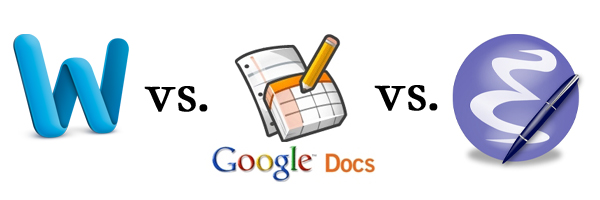
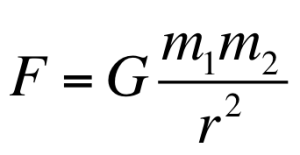
Thanks for this! Google has now has offline support for Google Docs in the Chrome Browser and it’s working well from the tests I’ve done so far.
Thanks for remembering who the audience of this post is for. For 99% of HS students I think Google Docs can replace what they need. It doesn’t do everything Word does but then again I don’t use everything Word does. For the 1% of things that Google Doc doesn’t do that Word does I can be creative and find another program to make it work.
Hey, Jeff, and thanks for checking in. Your blog has been an excellent source of discussion for the ed tech people I hang out with at school, so thanks for that! :)
For me, Google Docs won’t have offline support until I can actually edit the document offline. Being able to view a document is one thing, and a step in the right direction, but offline editing and resyncing upon reconnection (which Google Gears actually supported before it was cancelled) isn’t here just yet.
WIth all the great things Google does, I hope they’ll re-enable this feature soon!